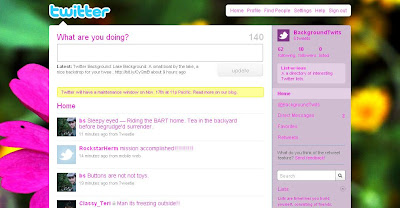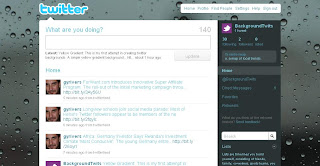1. Login to your Twitter account.
2. Dowload the Violets Background.
3. Go to Setting>Designs>Change Background
4. Click 'Browse' and then select the downloaded image.
5. Cick 'Save Changes'
6. Click 'Change Colors'
7. Enter the following color values
- Background Color: 8fe6d7
- Link Color: 331f0a
- SideBar: cd6ded
- SidebarBorder Color: cd6ded
- Text Color: 0d010f
8. Click 'Save Changes'
9. Finish