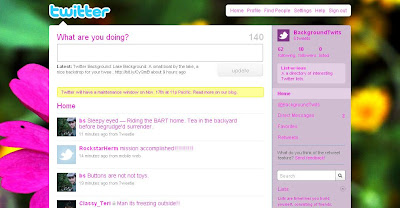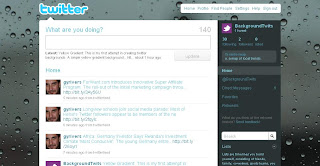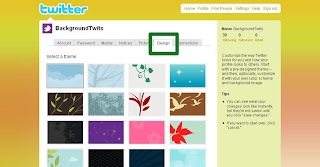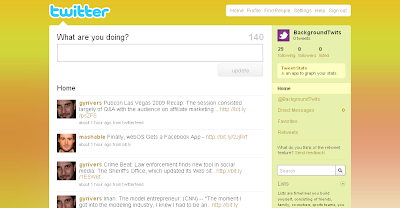Any information provided to this site such as name, address, telephone numbers, email addresses will never be sold, rented or released to any third party entities or individual.
Cookies
Cookies are small digital signature files that are stored by your web browser that allow your preferences to be recorded when visiting the website. Also they may be used to track your return visits to the website. 3rd party advertising companies may also use cookies for tracking purposes. Users may disable cookies by setting their browser's preference.
Server Logs
All website on the internet gather information such as the visitor's IP address, browser type, referring page and time of visit. All log files are stored on the web server.
As this site is hosted Blogger.com and using the free blog service, the owner of this blog has no control on any information log obtained by the service provider. To know more about Blogger.com Privacy Policy, click here.
Outgoing Links
This blog contains links to other website or blogs. The owner of this blog has no control and is not responsible on the privacy policy of these sites.
RSS and Email Subscription
This site uses Google Feedburner to enable users to subscribe to this site's post. The email addresses gathered are only use for updating purposes only. For more information on Feedburner's privacy policy, click here or Google's Privacy Policy, click here.
Third Party Ads
This site uses third-party advertising companies to serve ads when you visit our blog. These companies may use information (not including your name, address, email address, or telephone number) about your visits to this and other websites in order to provide advertisements about goods and services of interest to you. If you would like more information about this practice and to know your choices about not having this information used by these companies, click here.
Google Ads
* Google, as a third party vendor, uses cookies to serve ads on your site.
* Google's use of the Doubleclick DART cookie enables it to serve ads to your users based on their visit to your sites and other sites on the Internet.
* Users may opt out of the use of the DART cookie by visiting the Google ad and content network privacy policy.
For more information or questions , users may contact the blog owner on this email.
Continue Reading...